Control Center on iOS 18 has many significant improvements, bringing many new features to iPhone and iPad users.
In iOS 18 , Apple has redesigned the Control Center interface, and it's one of the biggest changes to the iPhone and iPad outside of Apple Intelligence. The interface is more customizable, there are more Control Center options, and controls can be accessed from multiple locations.
1. Rearrange the options
With iOS 17, you could choose from a number of available controls in Control Center, but in iOS 18, customization goes much further. For the first time, you can rearrange Control Center's quick access toggles into a layout that best suits your needs.
Apple has designed a Home Screen-style grid for Control Center, with an 8x4 arrangement of open dots where various controls can be placed. You can fill all the empty dots or choose to leave gaps between columns and rows.
No button in Control Center is permanent, and any button you choose to use can be moved, copied, deleted, and rearranged as needed.
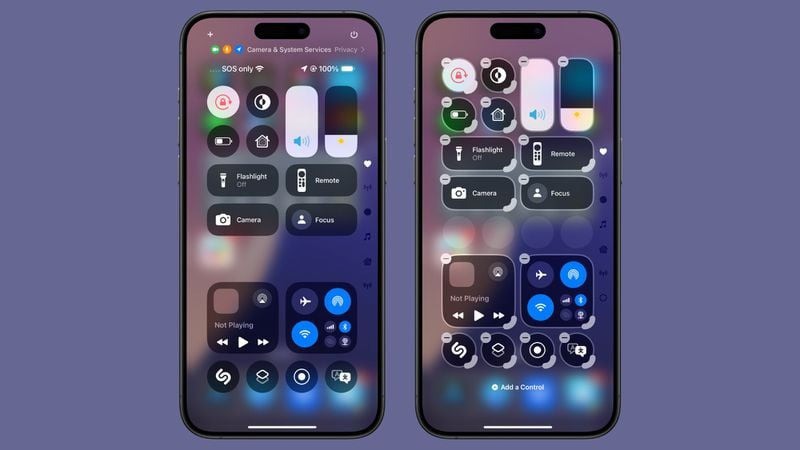
2. Resize and remove controls
Control Center controls are resizable, so you can make your most-used buttons larger and easier to press. Single controls like Dark Mode, Flashlight, Timer, Power Saving Mode, Voice Recorder, and Remote can be up to four grid circles in size.
Options include a single grid circle, a horizontal double grid circle, add control names, and a quad grid circle arranged in a square. Most controls are limited to these sizes.
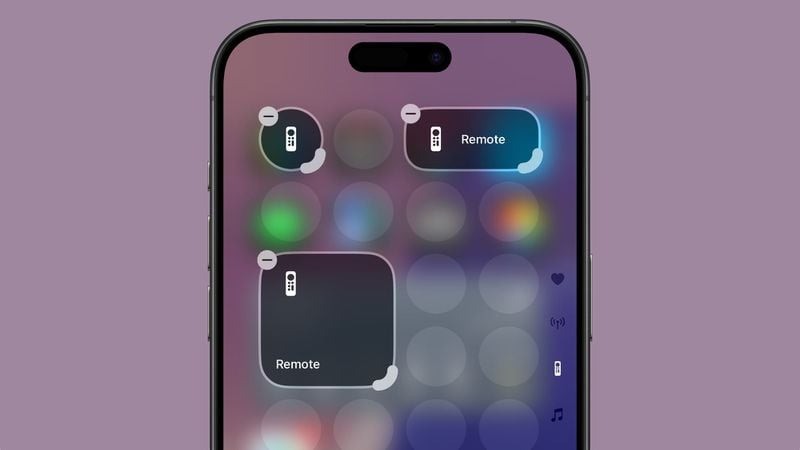
Some modules like volume and brightness can only be two horizontal circles in size, with Apple not providing an option to customize the shape or size. Composite connector controls can take up four points of the grid in a square or the entire grid with no options in between.
Controls like the smart home app feature have more size options and can be four grids long, eight grids long, sixteen grids long, or as much as 24 grids long. Music playback controls have a similar set of options, but can take up the entire available grid.
3. Control Collection
Control Center controls are now organized into a library that's accessible from the main interface. To get to the Control Center library, press and hold on the screen or use the "+" button to enter edit mode, then tap "Add Control."
The main part of the library has some suggested controls and as you scroll down you will see options organized into categories like Accessibility, Capture, Clock, Connectivity, Display and Brightness, Focus, Hearing Accessibility and more.
There's a search interface right at the top of the Control Center library, so if you're looking for a specific function, you can just search for it instead of having to swipe down to find it manually.
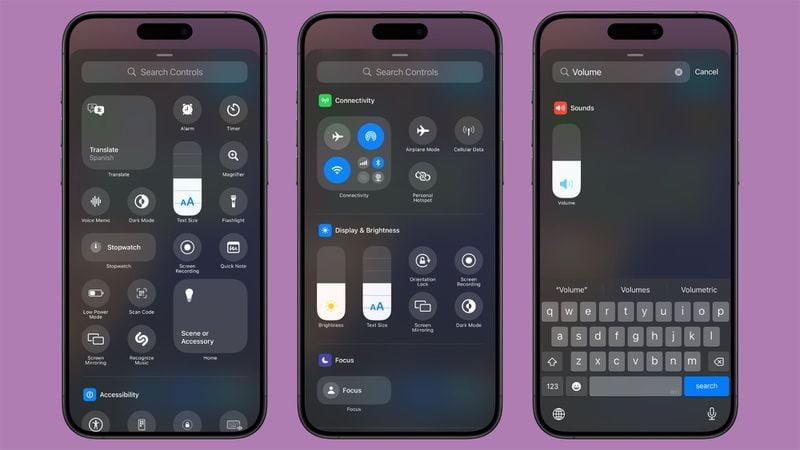
4. Multi-screen
Control Center has always been a single screen, but that's changing in iOS 18. You can set up multiple screens for your controls, meaning you can have dedicated pages for things like connectivity controls, HomeKit devices, and Accessibility options.
There are multiple screens by default when you install iOS 18, and you can customize them to your liking and add and remove pages. Control Center supports up to 15 separate screens.
Navigating through pages is done by swiping up and down through the Control Center, tapping the small icons on the right side of the screen, or holding your finger on icons and swiping through them.
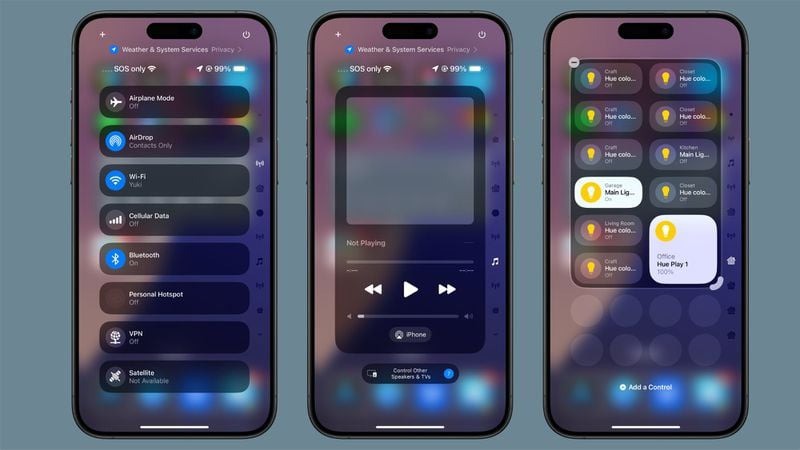
As you add controls to different pages, Control Center automatically assigns an icon based on what's on the page. You can't customize the icons at this time.
If you add more controls than there is space for, or resize an item larger than it can hold, Control Center automatically adds another page and moves the controls to that page.
There are some limitations to what can be on a single page. The Control Center won’t let you add a single-sized icon to a page and then create another. The option to create a new page won’t appear when the current page still has enough space to accommodate the icons. It does offer the option when a page is about half full, providing enough space for icons to be spaced.
5. Power button
In the upper right corner of Control Center, Apple added a Power button to make it easier to turn off your iPhone. To avoid accidental activation, using the power button requires a long press.
Pressing and holding the power button will bring up the shutdown interface, where you need to swipe to turn off the device and lock your iPhone so you can use Face ID or Touch ID to unlock it again.
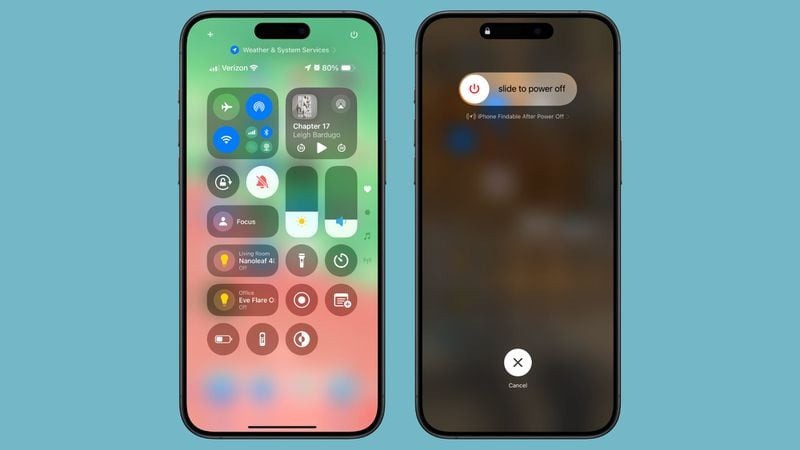
6. Lock screen control
iOS 18 brings Control Center to the Lock screen, letting you swap out the default Flashlight and Camera icons for new quick access buttons. There's also an option to remove the Lock screen controls entirely.
Many Control Center options can be set on the Lock screen, including options from third-party apps.
You can enable everything from Dark Mode to Airplane Mode or open apps like Notes or Home. There's an option to put any Shortcut on the Lock Screen or add a control to open any app you have on your device.
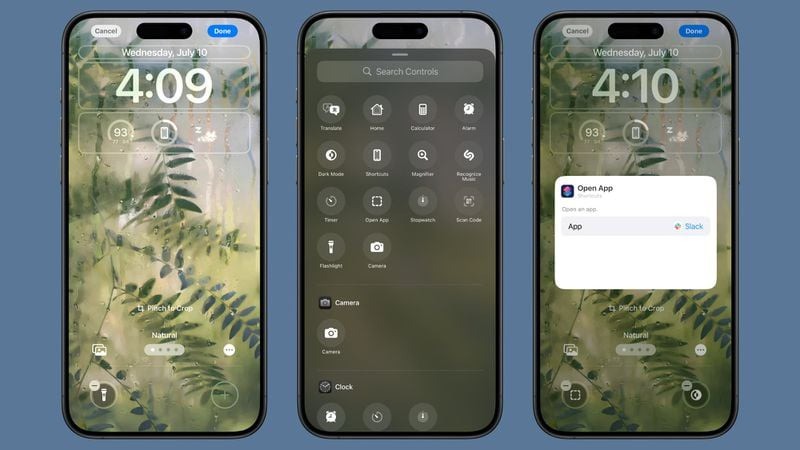
With this option in particular, you have a lot of customization options. For example, you can set up a third-party camera app instead of the main Camera app.
There are some controls in Control Center that aren't available on the lock screen, such as volume and brightness adjustments, Power Saving mode, Bluetooth and Wi-Fi, Focus, and Screen Recording.
For some actions, such as opening an app or activating a Shortcut, Face ID or Touch ID authentication is required for personal security purposes.


